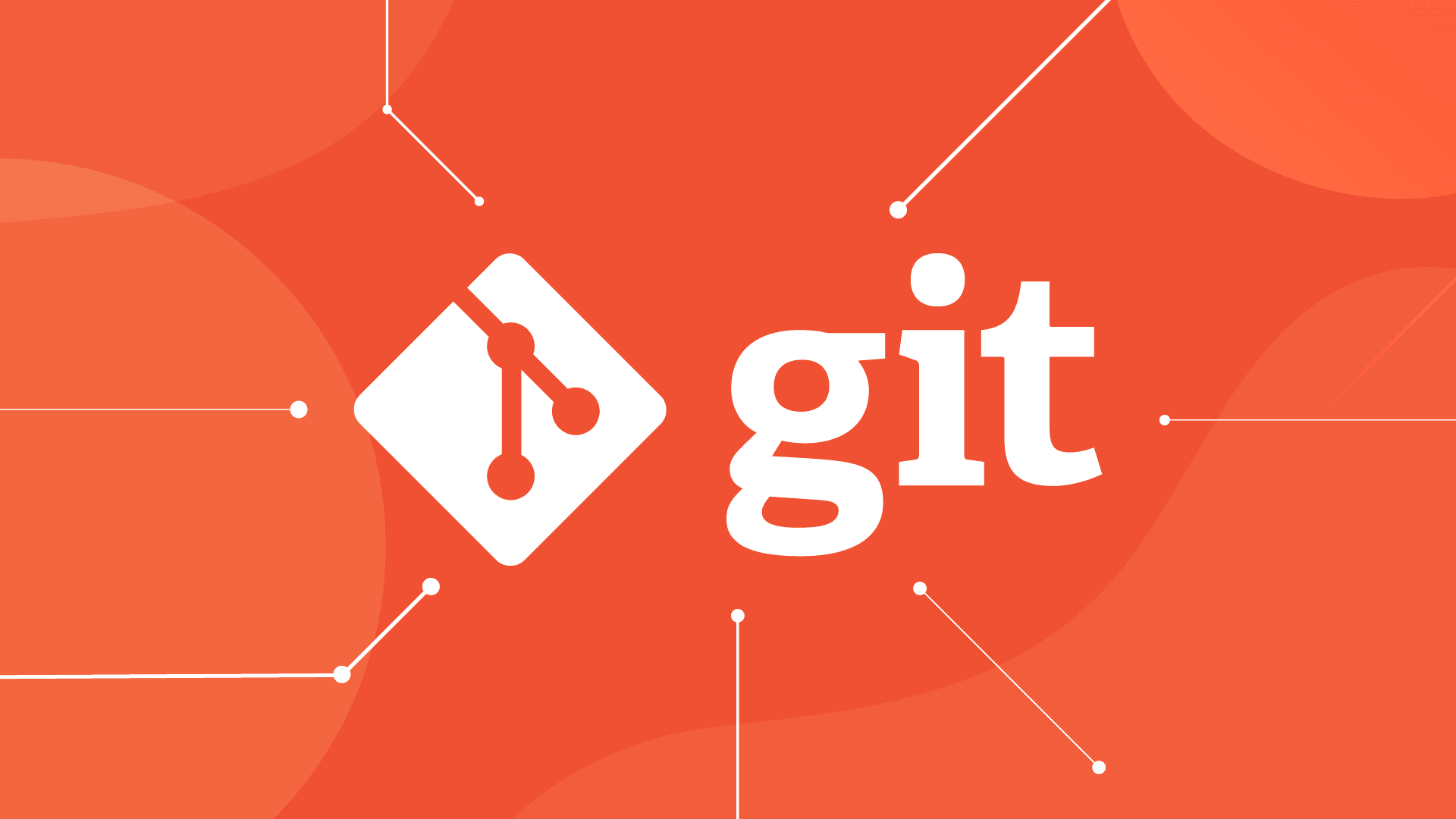
Comprehensive Git Guide for Beginners
Published on: September 7, 2025
I wrote this guide to quickly save knowledge for reference and to teach friends and colleagues who are new to Git.
First, as a developer, you should get familiar with the CLI (Command Line Interface) instead of GUI (Graphical User Interface). The CLI helps you work faster, customize better, and understand Git mechanics.
1. Installing Git & Setting Up Your Account
Download Git
Follow the installer instructions and keep default settings unless you know what you're doing.
After installation, restart your terminal or command prompt.
git --version
git config --global user.name "Your GitHub Name"
git config --global user.email "your.email@example.com"
git config --list--global: applies to all repositories on your machine.- Git uses the name and email to attach to commits. If it doesn't match GitHub, the commit author may not display correctly.
2. Git Basic Concepts
- Commit: A snapshot of your code at a specific point in time.
- Branch: Separate line of development for a feature.
- Remote: Repository on a server (GitHub, GitLab, etc.).
- Staging Area / Stage: Area where changes are prepared for commit.
- Push: Send commits from local to remote.
- Pull: Retrieve new commits from remote to local.
- Merge: Combine changes from another branch into your current branch.
- Rebase: Move your branch commits onto the latest commit of another branch, keeping a linear history.
- Branches help develop features separately without affecting the main branch (
main).
3. Checking Repository Status
git status # Check file status: changed, staged, untracked
git branch # List local branches, * indicates current branch- If you're already on the correct branch, you don't need to create or checkout again.
- Create a new branch:
git branch <name>orgit checkout -b <name>if the branch doesn't exist. - Switch branch:
git checkout <name>orgit switch <name> - Avoid running
git branchrepeatedly on the same branch.
4. Add / Commit / Push / Pull
Adding files to the staging area
git add .- Stage = files ready for commit.
Commit
git commit -m "Describe your changes"- Saves a snapshot of staged files.
Push
git push origin main- First push of a new branch:
git push -u origin <branch-name>→ sets upstream.
Pull
git pull origin main- Pull = Fetch + Merge
- Keeps code synchronized and avoids conflicts.
5. Working with Branches
Creating a new branch (if not exists)
git checkout -b feature-login- Develop features without affecting main.
Switching to an existing branch
git checkout feature-login # Or git switch feature-login- No action needed if already on the correct branch.
Commit & Push on a branch
git add .
git commit -m "Add login feature"
git push origin feature-login6. Rebase vs Merge Workflow
Suppose commits on main and feature-x branch:
main: A──B──C──G
feature-x: B──D──E──FRebase
git checkout feature-x
git fetch origin
git rebase origin/mainBefore rebase:
main: A──B──C──G
feature-x: B──D──E──F
After rebase:
main: A──B──C──G
feature-x: D'──E'──F'- D’-E’-F’ = commits D-E-F placed on top of the latest main commit
- History is linear and clean, no merge commit
Merge
git checkout feature-x
git merge origin/mainBefore merge:
main: A──B──C──G
feature-x: B──D──E──F
After merge:
main: A──B──C──G
feature-x: B──D──E──F
\
M- Merge creates commit M, preserves original commits
- Rebase: clean linear history
- Merge: preserves full original history
7. Pull Request & Merge Branch
- Push branch to remote:
git push origin feature-login- Create Pull Request on GitHub → review → merge
- Delete branch after merge:
git branch -d feature-login
git push origin --delete feature-login8. Adding Existing Projects, Creating New Repo, Pulling from GitHub
Adding an existing project
cd /path/to/project
git init
git add .
git commit -m "Initial commit"
git branch -M main
git remote add origin git@github.com:username/repo-name.git
git push -u origin mainCreating a new project and push
mkdir my-project
cd my-project
git init
echo "# My Project" >> README.md
git add README.md
git commit -m "Add README"
git branch -M main
git remote add origin git@github.com:username/my-project.git
git push -u origin mainPulling an existing GitHub project
git clone git@github.com:username/repo-name.git
cd repo-name
git add .
git commit -m "Update"
git push origin main9. Updating Feature Branch from Main
- Rebase:
git checkout feature-login
git fetch origin
git rebase origin/main- Merge:
git checkout feature-login
git merge origin/main10. Tips to Avoid Conflicts
- Pull before coding
- Make small, clear commits
- Use separate branches for each feature/bugfix
- Update feature branch from main before PR
- Resolve conflicts:
git add <file>
git rebase --continue # if rebase
git commit # if merge- Use clear branch names:
feature/login,bugfix/cart-error
11. Visual Workflow Diagram
main: A──B──C──G
feature-x: B──D──E──F
Rebase:
main: A──B──C──G
feature-x: D'──E'──F'
Merge:
main: A──B──C──G
feature-x: B──D──E──F
\
M- A→G: main commits
- D→F: feature branch commits before update
- D’→F’: after rebase
- M: merge commit